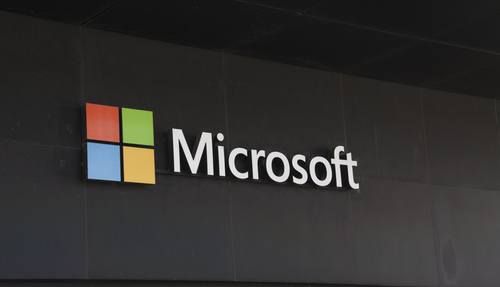Key Takeaways
- Microsoft ends Windows 10 support on October 14, 2025.
- After that, devices lose free security updates and become vulnerable.
- You must upgrade, pay for extended updates, or switch operating systems.
Microsoft will stop Windows 10 support on October 14, 2025. This change affects more than 400 million devices worldwide. Without free patches, computers face more cyber risks. Therefore, you need a clear plan.
Why Is Windows 10 Support Ending?
Microsoft designs new systems to keep up with modern security needs. Moreover, older software can slow innovation and cost more to maintain. By ending Windows 10 support, Microsoft shifts focus to Windows 11. As a result, resources move toward new features and stronger safety measures. However, this leaves many users exposed unless they take action.
Options After Windows 10 Support Ends
Upgrade to Windows 11
Upgrading brings fresh features and built-in security tools. However, your PC must meet certain hardware requirements. You may need a newer processor and more memory. Before switching, check Microsoft’s compatibility tool. Then, back up your files to avoid data loss during installation.
Pay for Extended Security Updates
If you run a business or use custom apps, you can buy extended security updates. These paid patches keep Windows 10 safe for up to three more years. Yet, costs rise each year. For small teams or large enterprises, these fees can add up quickly.
Switch to a Different System
Some users consider moving to Linux or cloud-based platforms. Linux offers free updates and strong community support. However, it might not run all your favorite Windows apps. Meanwhile, cloud solutions can reduce hardware needs but require steady internet. Assess your needs carefully before you switch.
Risks of Ignoring Windows 10 Support Ending
First, unpatched computers become easy targets for hackers. Next, sensitive data like passwords and personal files can leak. Furthermore, outdated systems may fail compliance audits for schools or businesses. Finally, software vendors might drop support for older Windows versions, causing app failures. Consequently, delays in planning can lead to downtime and higher costs.
Planning Your Next Steps
1. Inventory Your Devices
List every PC, laptop, and tablet you use. Include model, age, and critical software. This helps you spot machines that cannot upgrade to Windows 11.
2. Check Upgrade Paths
Run Microsoft’s health check tool on each device. Highlight machines that meet Windows 11 requirements. Plan to update or replace others.
3. Estimate Costs
Compare upgrade expenses to extended support fees. Also calculate hardware replacements if you choose a new PC. Finally, weigh potential downtime and staff training costs.
4. Test Before Full Rollout
Pick a few devices to upgrade first. Then, test them with daily tasks and critical apps. This step helps you spot issues before a company-wide rollout.
5. Train Your Team
Teach users about new features and security best practices. Share simple guides on recognizing phishing emails. Well-informed users can reduce security risks.
Tips for a Smooth Upgrade
- Back Up Data First: Use cloud storage or external drives to secure files.
- Update Software: Install the latest versions of apps before moving to a new system.
- Check Peripherals: Confirm printers, scanners, and other hardware work with Windows 11.
- Schedule Wisely: Plan upgrades during low-traffic hours to avoid major interruptions.
- Keep Communication Open: Inform your team about timelines, roles, and troubleshooting steps.
Switching to Alternatives
If you leave Windows, Linux distributions like Ubuntu or Fedora make solid choices. They offer free security updates and strong communities. Still, some apps need workarounds or virtual machines. Cloud desktops can also replace local operating systems. They let you access a secure workspace from any device. However, you must ensure reliable internet and consider monthly fees.
Conclusion
Windows 10 support ends on October 14, 2025. Thus, over 400 million devices risk exposure without free updates. You can upgrade to Windows 11, pay for extended security updates, or switch systems. By planning early, you reduce security risks and avoid last-minute costs. Start now by auditing devices, testing upgrades, and training users.
Frequently Asked Questions
What happens when Windows 10 support ends?
When support ends, Microsoft stops free security patches. Your PC becomes vulnerable to cyber attacks and compliance issues.
Can I keep using Windows 10 after support ends?
Yes, you can keep using it, but your device will no longer receive free updates. That raises security and compliance risks.
How much does extended security updates cost?
Prices vary based on organization size and number of devices. Costs increase each year, so plan accordingly.
Is upgrading to Windows 11 free?
Yes, upgrading is free if your PC meets minimum hardware requirements. Use Microsoft’s health check tool to confirm compatibility.