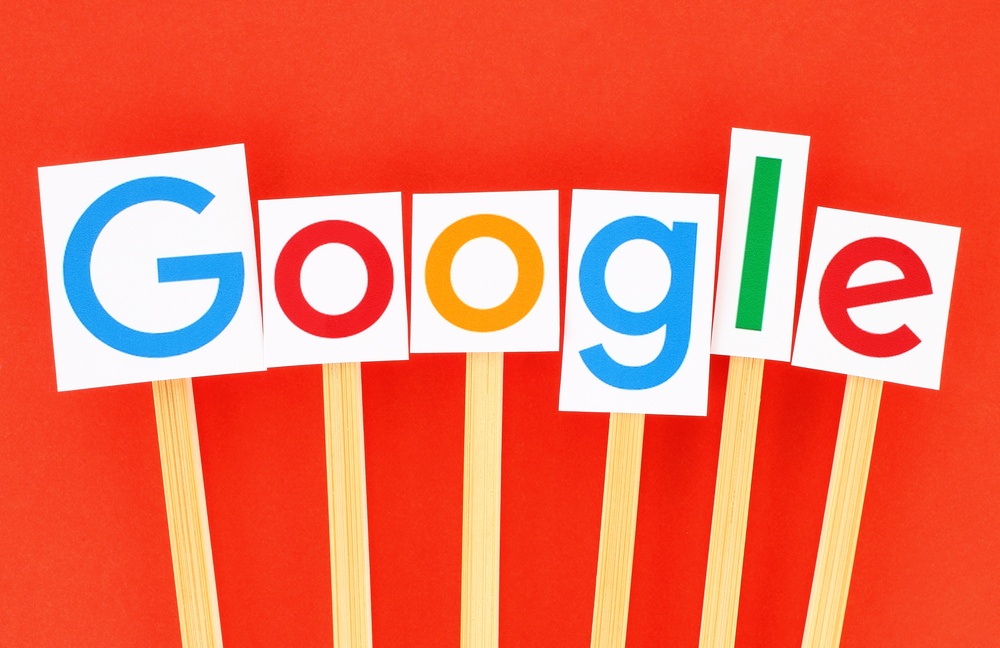Key Takeaways
- Google adds Owner and Manager roles in Google Chat Spaces
- Owners hold full control, including deleting spaces
- Managers handle daily tasks like moderating members
- New roles boost security and support hybrid teams
- This update makes Google more competitive with Microsoft Teams
Google Chat Spaces now offers two new roles to improve teamwork and security. With the Owner and Manager roles, teams can stay organized and safe. These roles let companies control who can change settings, add or remove people, and handle complaints. Moreover, this move answers feedback from admins who needed more control.
Why the New Roles Matter
First of all, hybrid work can bring risks. Teams spread across home and office need clear rules. Without roles, any member could change settings or kick others out. This change helps prevent mistakes and security gaps. Additionally, clear roles help new members know who to ask for help. In turn, managers spend less time fixing errors.
Understanding the Owner Role
The Owner role is the top authority in Google Chat Spaces. An Owner can:
• Change space settings and policies
• Add or remove Managers and members
• Delete the entire space if it’s no longer needed
• Transfer ownership to someone else
Because Owners hold ultimate power, only trusted people should get this role. Furthermore, Owners can set the tone for a space. They decide the rules and ensure everyone follows them.
Exploring the Manager Role
Managers handle day-to-day tasks without full control. A Manager can:
• Approve or remove members
• Moderate conversations and shared files
• Enforce rules set by an Owner
• Pin important messages for quick access
This role lightens the load for Owners. For example, Managers can stop spam or remove inactive members. Also, they can highlight key messages so teams stay on track. In practice, this role keeps spaces tidy and focused.
How to Assign Roles in Google Chat Spaces
Next, assigning roles is simple. Owners can open space settings and pick a member to promote. Then they choose Owner or Manager. The new role becomes active right away. Meanwhile, Owners can demote someone at any time. This flexibility lets teams adapt as they grow.
Moreover, admins can set default roles when creating new spaces. That means every project can start with the right people already in charge. As a result, teams can hit the ground running.
Benefits for Hybrid Teams
Hybrid teams need clear boundaries and trust. With distinct roles, each person knows their duties. This clarity reduces conflict and confusion. Furthermore, security improves when only a few people can make big changes. Companies can avoid accidental leaks or data loss.
In addition, Managers can quickly handle issues. If someone posts inappropriate content, a Manager can remove it fast. Then the Owner can review the situation. This two-step process ensures fairness and quick action.
How Google Chat Spaces Stacks Up Against Competition
Google faces a tough rival in Microsoft Teams. Teams also offers roles like Owner, Admin, and Moderator. However, Google’s update arrives after feedback and real-world testing. As a result, Google Chat Spaces now matches or beats Teams in key features.
Also, Google integrates these roles with its wider suite of apps. That means Owners and Managers can manage spaces in Gmail or Calendar. Meanwhile, Teams users must switch between apps. Thus, Google offers smoother workflows.
Finally, Google’s user-friendly design helps new teams adapt faster. Simple menus and clear labels guide Owners and Managers. Consequently, teams spend less time training and more time collaborating.
Tips for Making the Most of New Roles
To get the best results, follow these steps:
• Identify your Owners and Managers before launching a space.
• Create simple guidelines for each role.
• Train Managers on moderation tools.
• Review role assignments as teams change.
• Use space analytics to spot problems early.
By sticking to these tips, teams can stay secure, organized, and efficient.
Frequently Asked Questions
What training do Owners need?
Owners should learn space settings, user management, and deletion tools. A short demo can cover most tasks.
Can a space have multiple Owners?
Yes. You can assign more than one Owner for backup. Just choose trusted team members.
How do Managers differ from Owners?
Managers focus on daily tasks like member moderation and pinning messages. Owners handle top-level settings and space deletion.
Will this update appear for all users?
The new roles roll out gradually. Admins can enable them in the Google Admin console, then assign roles in each space.