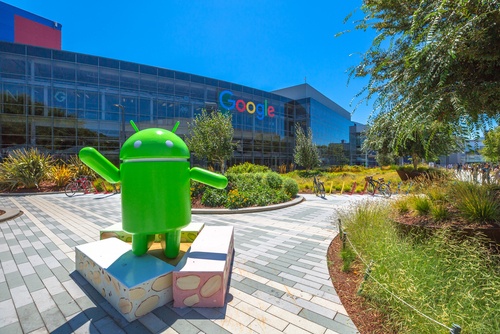Key Takeaways:
- Android users turn off AI tools to protect privacy, save battery, and stop unwanted intrusions.
- Disabling AI features involves changing settings, limiting app permissions, and using third-party tools.
- This trend gives people more control over their devices amid rising concern over mandatory AI.
- Simple steps can help you disable AI features without losing core phone functions.
Why Users Disable AI Features on Android
More Android users now disable AI features to guard their data and extend battery life. They worry that digital assistants, predictive text, and camera enhancements collect too much personal information. As a result, many people look for ways to shut down these tools. They want their devices to feel private and light on resources. Meanwhile, phone makers push new AI functions by default. This clash has sparked a user revolt against constant automation. In this article, you will learn why people choose to disable AI features, how to do it, and what benefits they gain.
Why the Trend Is Growing
Privacy worries drive many to disable AI features. Automated functions often listen, track, or record data to improve service. However, this can feel intrusive. For example, a camera app that tags faces might store those details on online servers. A voice assistant might store your recordings indefinitely. As a result, people fear hackers or companies could access private moments. Moreover, AI tools often run in the background. They drain battery life and slow down phones. Once users notice faster battery drain, they start searching online for disable AI features tips. In addition, constant pop-ups and suggestions from AI can feel annoying. Users want simpler control. Therefore, turning off AI has become a popular fix.
Methods to Control AI Tools
Users can disable AI features in several ways. First, they adjust native settings. Second, they limit app permissions. Third, they add third-party solutions. Here is how each method works:
Adjust Native Settings
- Open your phone’s settings app.
- Find sections titled Assistant, Text Correction, or Camera.
- Turn off options like “Use AI suggestions,” “Predictive text,” or “Smart capture.”
- Restart your device to apply changes.
Limit App Permissions
- In Settings, go to Apps or Application Manager.
- Select the AI-powered app, such as Google Assistant or the system keyboard.
- Tap Permissions.
- Revoke microphone, camera, or storage access.
- Confirm by tapping Deny.
Use Third-Party Tools
- Install privacy apps that monitor background services.
- Use an alternative keyboard without AI suggestions.
- Try open-source camera apps that lack cloud features.
- Employ firewall apps to stop data from leaving your device.
- Check permissions regularly to keep AI services blocked.
How to Disable AI Features Step by Step
Follow these clear steps to fully disable AI features on your Android device:
Step 1: Turn Off Google Assistant
First, open Settings and find Google. Next, select Settings for Google apps. Then tap Search, Assistant & Voice. Under Assistant, choose your device name. Finally, switch off Google Assistant. This stops the assistant from listening and chatting.
Step 2: Disable Predictive Text
Go to Settings and tap System. Next, choose Languages & Input. Then select Virtual Keyboard. Pick your default keyboard app. Touch Text Correction or Advanced. Switch off Predictive Text, Auto-Correction, and Suggest Emojis. This stops the keyboard from guessing your words.
Step 3: Stop Camera Enhancements
In Settings, tap Apps or Apps & Notifications. Then select your Camera app. Touch Permissions. Revoke Microphone and Storage if you wish. Otherwise, open the Camera app settings directly. Find AI, HDR, or Scene Optimizer options. Toggle them off. This removes automatic photo tweaks.
Step 4: Block Background Data
Settings often include Data Usage or Network & Internet. Open this section. Tap the app you want to manage. Turn off Background Data. This prevents the app from sending info when not in use.
Step 5: Add Third-Party Controls
Download a firewall or privacy guard app. Set it up to monitor and block unwanted connections. Check that AI-related services stay off. You can also install a simple keyboard app without cloud features.
Tips for Managing Permissions and Third-Party Tools
After you disable AI features, maintain control by following these tips:
Review Settings Regularly
Check your app list every month. Make sure no new AI options turned on after updates.
Limit New App Installs
Only download apps you trust. Read permission requests before you install. Avoid apps that ask for camera, mic, or contacts without clear need.
Use Open-Source Apps
Many open-source apps skip AI functions. They avoid cloud features and respect privacy. Search for alternatives in your app store.
Keep Software Updated
Updates may patch security holes. They also tighten data handling. Always install official updates, even if you disable AI features.
Benefits of Disabling AI Features
By following these steps, you will see real benefits:
Greater Privacy
Your personal data stays on your device. You control who has access. You avoid unknown cloud storage.
Longer Battery Life
With fewer background processes, your phone lasts longer on a single charge. You get more hours of use without recharging.
Reduced Distractions
No constant pop-ups or AI suggestions. You can focus on tasks without interruptions.
Better Performance
Your phone runs smoother. It uses less memory and CPU. Apps open faster and scrolling feels more fluid.
Final Thoughts
The push to disable AI features on Android shows users want a simpler, safer experience. With a few taps, you can turn off assistants, predictive text, and camera enhancements. You can also use permission limits and third-party apps. In this way, you control your device. You protect your data, boost battery life, and avoid unwanted AI intrusions. Try these steps today to reclaim your Android device.
FAQs
How can I stop AI suggestions on my Android keyboard?
Open Settings, go to System, then Languages & Input. Select your keyboard and turn off Predictive Text and Auto-Correction.
Will disabling AI features harm my phone?
No. You will still use calls, messages, and other core apps. You only turn off optional AI tools.
Can I bring back AI features later?
Yes. Simply re-enable options in Settings under Assistant, Keyboard, or Camera. Your data and preferences will restore.
Do third-party apps drain more battery?
Not usually. Many privacy apps use minimal resources. Check reviews and battery stats in Settings to choose wisely.