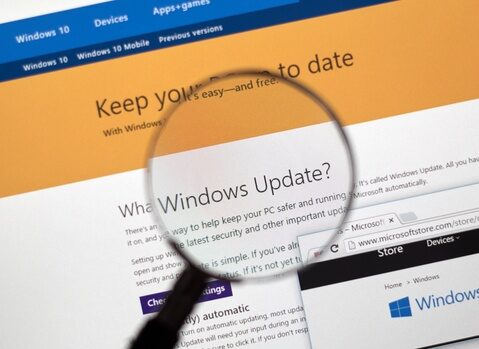Key Takeaways:
- Windows 11 taskbar update adds notifications and calendar to secondary screens
- The new preview build boosts productivity and saves time for professionals
- This change answers long-standing complaints about multi-monitor limits
- More improvements are expected in the coming months
Windows 11 taskbar update solves a big multi-monitor problem
Microsoft has rolled out a new Windows 11 taskbar update in its preview channel. Until now, users could only see notifications and calendar on their main screen. As a result, many had to drag apps back to the primary display to stay on top of alerts. Now, the latest preview build brings those features to all monitors at once. This move should help anyone who works with multiple screens to stay organized and save clicks.
Why the Windows 11 taskbar update matters
Many professionals rely on more than one monitor. Designers, developers, and data analysts often spread windows across two or three screens. However, Windows 11 forced them to return to the primary display just to view a meeting reminder or an email pop-up. Consequently, this extra step cost time and broke their workflow. Now, with the Windows 11 taskbar update, those users can stay focused on any screen without missing a beat.
Moreover, secondary monitors now show the same notification badges and calendar flyouts that once only appeared on the main display. This small change makes a big difference in daily productivity. Instead of hunting for the right screen, people can click alerts wherever they are. Therefore, attention stays on their work, not on screen juggling.
More on the Windows 11 taskbar update features
In this preview build, Microsoft enabled key elements on every taskbar:
• Notification badges: A red dot now marks your apps on all monitors when they have new alerts.
• Clock and calendar: Clicking the time on any screen opens the calendar and appointment list.
• Quick settings icon: You can adjust volume, brightness, and network from any taskbar.
These additions match what users already enjoyed on the main display. As a result, working across screens feels seamless and consistent. Furthermore, developers hint at more tweaks to come. For example, they might allow custom taskbar placement or varied icon sizes per monitor. In any case, this preview shows Microsoft heard the feedback loud and clear.
What still needs fixing
Despite this win, some gaps remain. First, the preview update does not let you show different widgets on each taskbar. All screens share the same set of pinned apps and widgets. For professionals who want bespoke layouts per monitor, this will remain a hurdle. Second, notification toast placement can still be tricky. Currently, alerts favor the primary display when they first pop up. Thus, you might miss a critical update before the badge appears on a secondary taskbar.
Finally, power users ask for more control over which icons show up on which monitor. Right now, you can only choose to disable or enable the feature as a whole. Ideally, future updates will let you mix and match icons per display. In short, the Windows 11 taskbar update addresses a core need but leaves room for further polish.
How to try the preview build
If you want to test these new multi-monitor features now, follow these steps:
1. Join the Windows Insider Program via Settings.
2. Choose the Dev or Beta channel to access preview builds.
3. Update to the latest preview release in Windows Update.
4. Restart your PC and check secondary taskbars for new icons.
Remember, preview builds can be unstable and may cause odd glitches. Therefore, use them on a secondary PC or a virtual machine. Moreover, back up your important files before you install. If you spot bugs, you can send feedback through the Feedback Hub. That way, Microsoft can fine-tune the Windows 11 taskbar update for everyone.
Looking ahead
This multi-monitor enhancement marks a big step toward a more flexible desktop. In fact, users have been requesting better taskbar support for years. Thus, many see this as a sign that Microsoft plans to invest more in power-user features. Next on the wish list are per-screen custom layouts, smarter alerts, and varied icon sizes.
Additionally, some insiders predict that Microsoft will eventually let you move the entire taskbar to the side or top of each monitor independently. Such changes would rival what competitors offer and give Windows a strong edge in productivity. For now, the Windows 11 taskbar update makes multi-monitor work smoother and less frustrating.
In the coming months, look for these features to land in the stable channel. Once they arrive, any Windows 11 user can enjoy full notifications and calendars on all screens. Until then, the preview build gives testers a taste of better workflow, and more feedback will shape the final release.
Frequently Asked Questions
How do I enable multi-monitor notifications in Windows 11?
To try multi-monitor notifications, join the Windows Insider Program and pick the Dev or Beta channel. Then, update Windows and restart your device. You should see badge alerts and calendar flyouts on every taskbar.
Will the final update keep the same features?
Yes, Microsoft plans to include notification badges and calendar access on all monitors. They will likely polish the experience and fix minor bugs before release.
Can I customize which icons appear on each monitor?
Not yet. Currently, all screens share the same taskbar icons. Microsoft may add per-screen customization in a future update.
Is this preview build safe for daily use?
Preview builds can be unstable and might cause unexpected issues. It’s best to use them on a secondary PC or in a virtual machine. Always back up important files before installing.